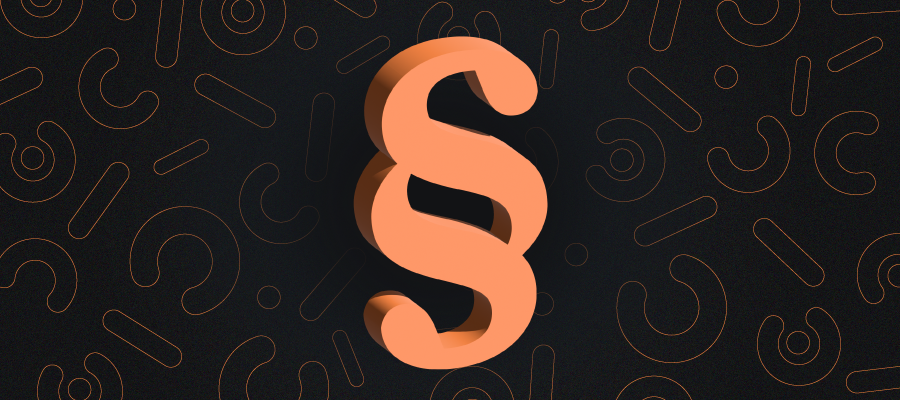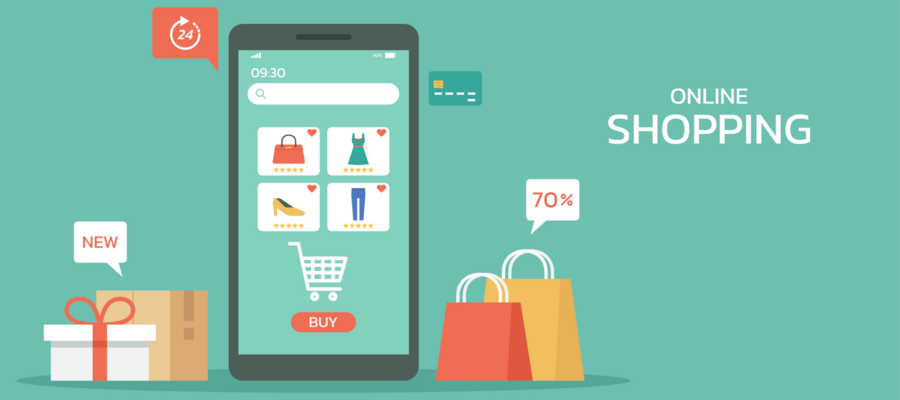Updating PrestaShop to a Newer Version – Step by Step
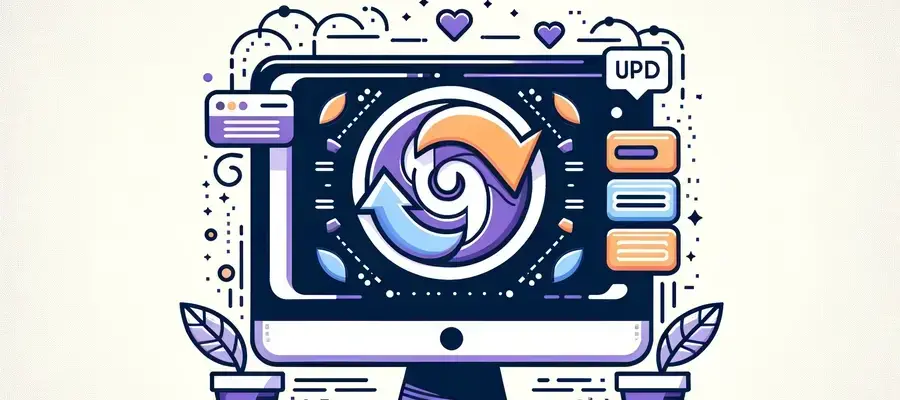
Updating PrestaShop to a newer version can be a challenging task, especially for beginner users. However, it is necessary to ensure optimal performance, security, and access to the latest features. In this article, we will try to comprehensively explain the process of updating PrestaShop software to a newer version.
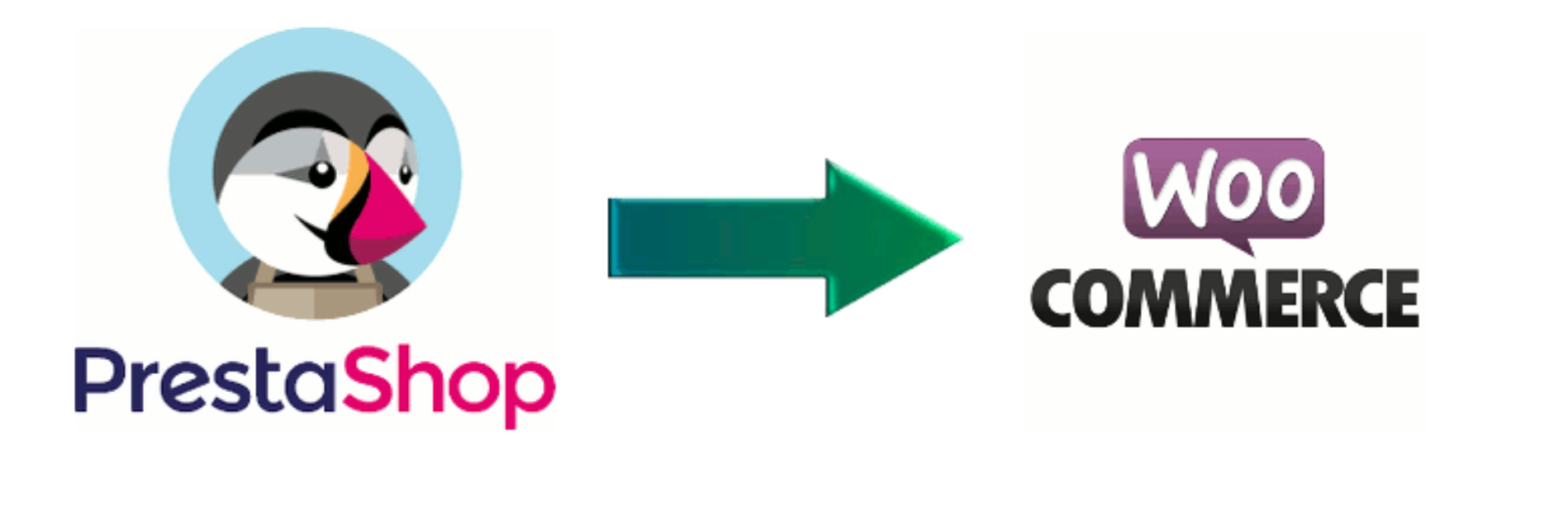
Why Update PrestaShop to the Latest Version?
PrestaShop is a powerful, open-source eCommerce platform that enables businesses to create and manage online stores. It is easy to use and offers a range of features that can help businesses increase sales and improve customer satisfaction.
Updating PrestaShop is essential to keep your store secure and equipped with the latest features and functionalities. It also allows you to benefit from the latest performance improvements, bug fixes, and security patches. Moreover, PrestaShop updates can enhance User Experience (UX) by providing new features and design elements that make your store more attractive and easier to navigate.
You can manually update the software or use the built-in auto-updater to ensure your store always has the latest version. Additionally, PrestaShop offers extensive support and resources to assist you in this process.
Updating PrestaShop is a crucial part of maintaining a secure and up-to-date store. It also allows you to leverage the latest features and performance enhancements, ensuring your store always operates at its best.
Three Methods to Update PrestaShop Yourself
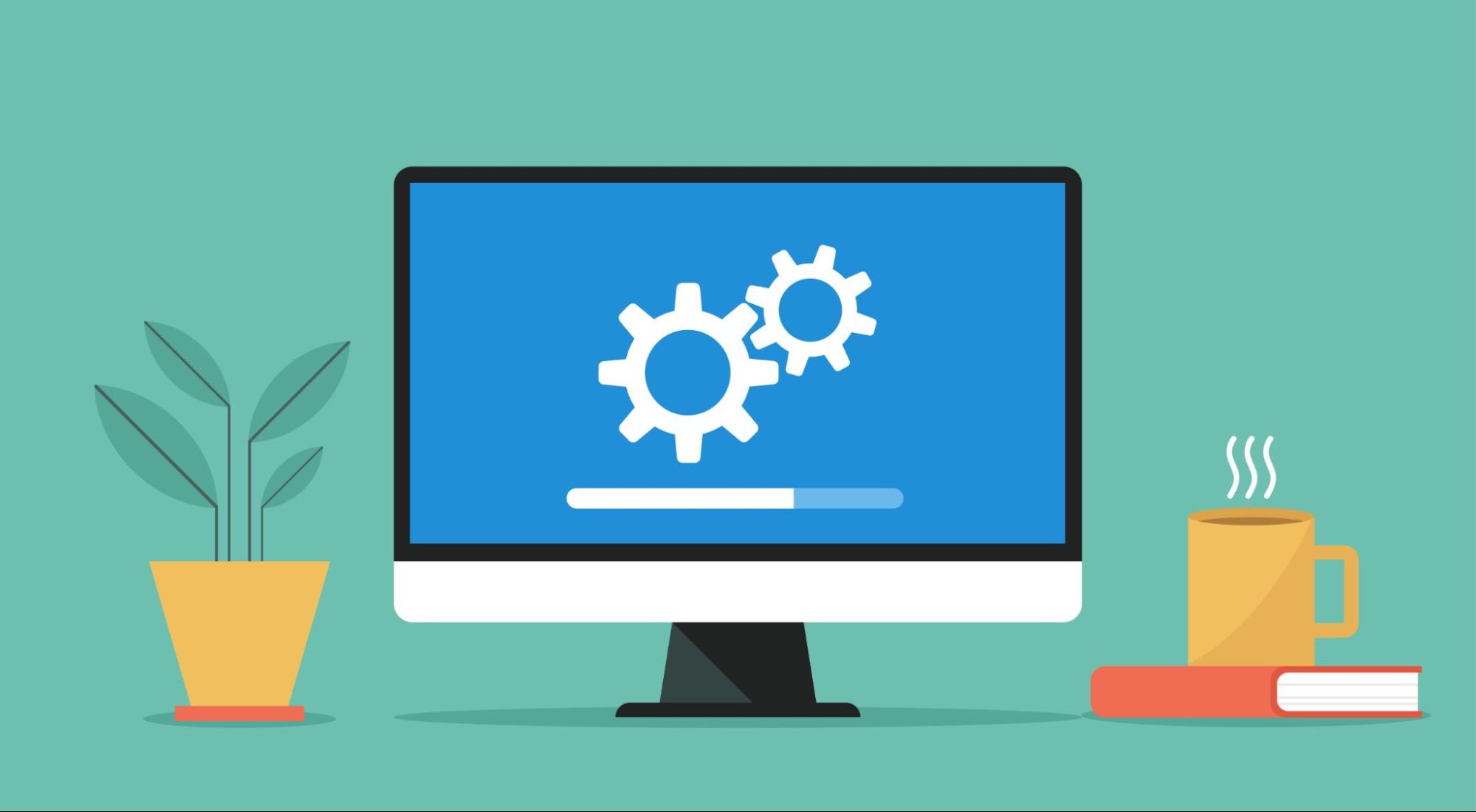
Updating PrestaShop to a newer version is crucial for maintaining the security and performance of your online store. Depending on your technical expertise, we recommend three methods for updating: automatic update (1-click upgrade) via the admin panel, manual update via FTP (File Transfer Protocol), and update using the Migration Pro plugin. Of course, if you want to ensure complete reliability, you can always seek help from specialists who will take care of every detail of the update process.
It’s important to back up your database and store files before starting the update to revert to the previous version if any issues arise. Consider which option is suitable for you and carefully study the instructions to avoid potential problems.
Updating PrestaShop to a newer version can be challenging, especially for users doing it for the first time. However, by following these steps, you can successfully and safely update the PrestaShop software.
1-click upgrade
Updating PrestaShop using 1-click upgrade is a process that allows users to update their PrestaShop store to the latest version without performing complex tasks. The update process is simple and can be done directly from the store’s admin panel. To update PrestaShop using 1-click upgrade, follow these steps:
- Go to the “Configuration” section in the store’s admin panel.
- Select the “PrestaShop Update” option.
- Ensure all required fields are correctly filled out.
- Click the “Update” button.
- Wait for the update to complete. Once the update is finished, the PrestaShop store will be updated to the latest version.
FTP
FTP (File Transfer Protocol) is a communication protocol that allows the transfer of files between computers over the Internet. It is one of the standard ways to transfer files on hosting servers and is often used for updating and managing online stores like PrestaShop.
- Download the latest version of PrestaShop from the website.
- Copy PrestaShop files and folders to your computer.
- Connect to the FTP server and navigate to the folder containing PrestaShop files on the server.
- Copy the new PrestaShop files to the server, overwriting the old files.
- Go to the PrestaShop admin panel and complete the update process.
To update PrestaShop via FTP, you need an FTP program that allows you to connect to the server and transfer files. Popular options include FileZilla, Cyberduck, and WinSCP. These applications are free and easy to use, making them popular among users.
Note: Manual updating via FTP is more advanced and requires more technical knowledge but offers greater control over the update process.
Migration Pro
To update PrestaShop using Migration Pro, you first need to download and install the Migration Pro plugin. After installing it, you can follow these steps:
- Create a backup of your store’s database and files.
- Run the Migration Pro tool and select the “PrestaShop Update” option.
- Choose the PrestaShop version to which you want to upgrade your store.
- Add the URL of the store you want to upgrade.
- Confirm the URL and click “Start” to begin the update.
- After the migration is complete, you will be prompted to finish the update process.
- Once the update is complete, refresh the page to see the updated store. To ensure a safe update, we recommend creating a backup before starting the update.
How to Create Your Own PrestaShop Backup?
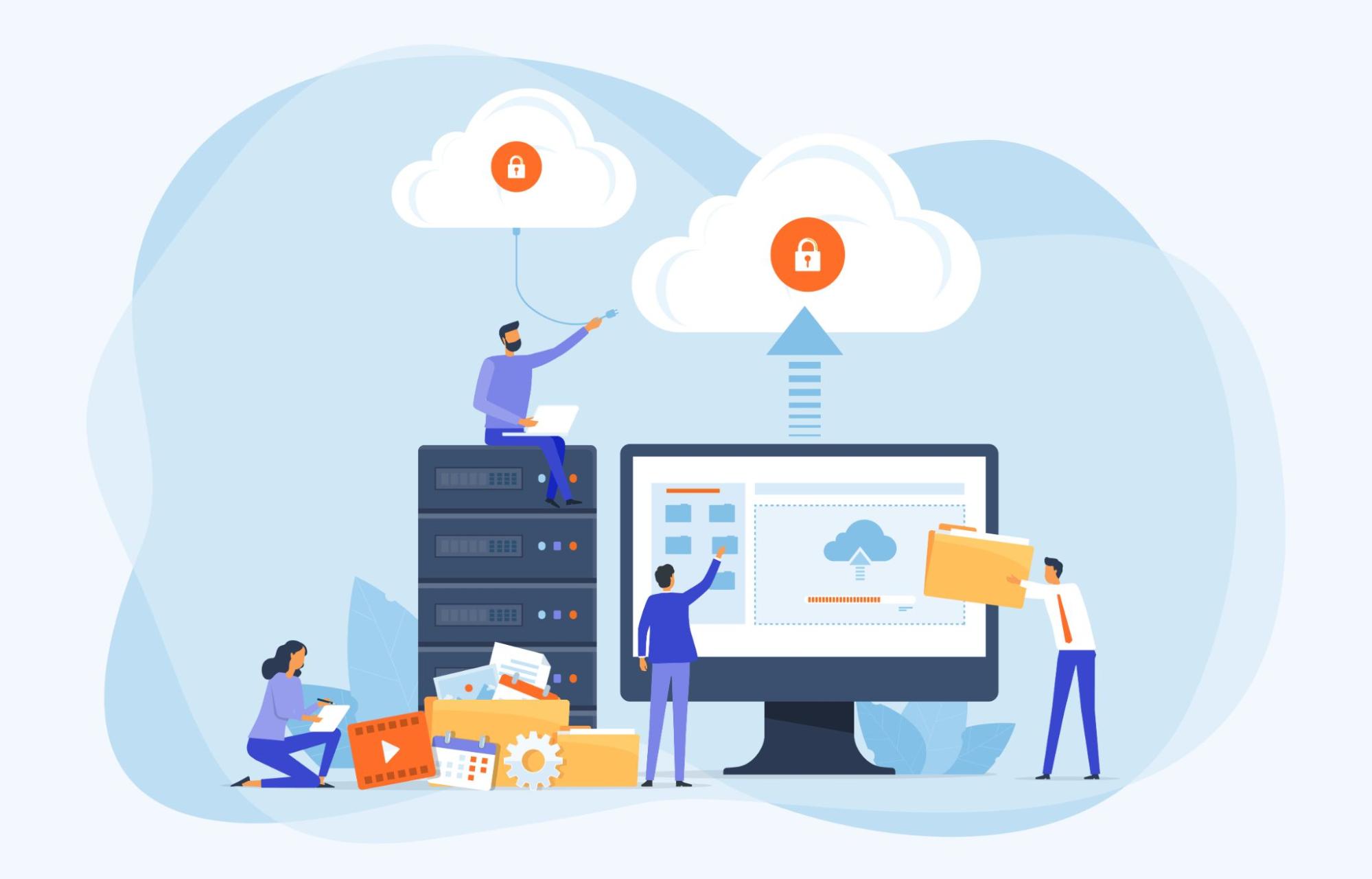
PrestaShop is an open-source e-commerce platform that allows users to easily create and manage their own online stores. To ensure your store’s security, it is important to regularly back up your PrestaShop store. This way, you can restore the system to the state before the update if necessary.
PrestaShop offers an easy-to-use tool that allows you to quickly and easily create a backup of your store. To create a backup of your store, log in to the admin panel and go to the “Tools” tab. From there, select the “Backup” option and click the “Create a new backup” button.
You will be taken to the “Backup” page where you can choose the elements of your store to archive. You can choose to back up the database, files, or both. After selecting the elements to be backed up, click the “Create backup” button.
PrestaShop will help you create a backup of your store, which you can download to your computer. It is important to regularly download and store backups on an external drive or in the cloud to restore the store in case of problems.
To restore the store from a backup, you can use the “Restore backup” option in the “Tools” tab. You will be asked to select the backup file you want to restore. Once you select the file, PrestaShop will restore your store from the backup.
Creating and restoring backups in PrestaShop is a simple and effective way to ensure your store’s security. By regularly creating backups, you can ensure that your store is always up-to-date and secure.
What Can Go Wrong During an Update?
Updating a PrestaShop store can lead to serious consequences if not done properly. Many issues can arise, including code errors, poor security, browser incompatibilities, incorrect implementations, mismatched modules, provider issues, and incompatible plugins. Additionally, if the PrestaShop update is not performed correctly, it can lead to data loss and the need to reinstall the store. Therefore, it is important to know how to update PrestaShop safely and effectively to avoid these problems.
What to Pay Special Attention To?
- Incorrectly configured configuration files.
- Incorrect entries in the database.
- Non-working plugins or modules.
- HTML or JavaScript code errors causing the page not to display correctly.
- CSS file errors causing the page not to display correctly.
- Incorrect hosting or server connection settings.
- Data leaks or security breaches.
Summary
Updating PrestaShop to a newer version can be done with a few simple steps. However, even the smallest error can have serious consequences. Therefore, if you lack experience, it is better not to take risks and seek help from e-commerce maintenance specialists, such as Webcrafters.

More than 9 years on the market, hundreds of successful projects
Most of our clients hire us because they need a new online store. However, they stay with us because they find in WebCrafters a reliable technology partner, supporting them comprehensively from the tech side.
We are not a software house. We are your outsourced IT department that will take care of your business just like an in-house team of programmers, designers, and project managers would.
Build your new product with us!
Make an appointment for a free consultation with an expert and let's talk
about your expectations.